Without the use of an FTP client, you can upload, manage, modify, and arrange the files on your website using the robust cPanel File Manager right from your hosting control panel. To submit your files and explore with ease, follow these steps:
1. Getting into File Manager: Sign into your cPanel website.
- On the main dashboard, find the Files area and select File Manager.
- This will take you straight to your home directory and open the File Manager interface
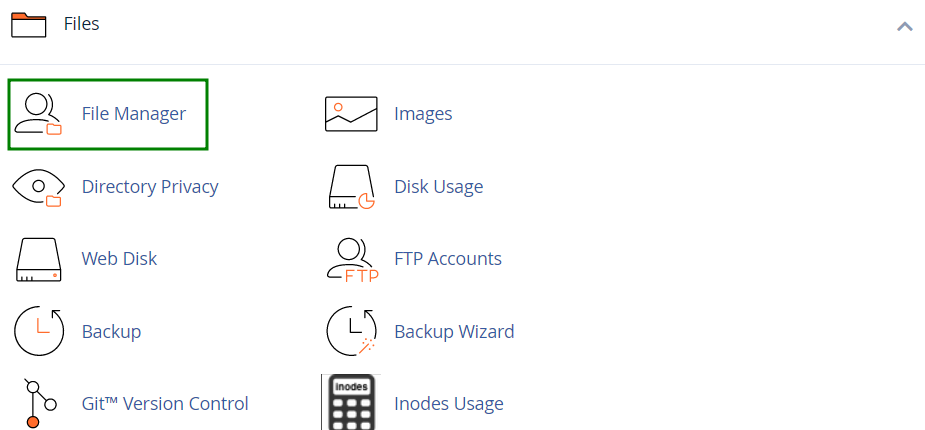
2. Accessing the Root Directory of the Website
- Go to the folder containing the files for your website from the home directory by default.
- Usually, this is the **public_html** directory for the primary domain.
- Go to the appropriate public_html directories if you are working with add-on domains or subdomains.
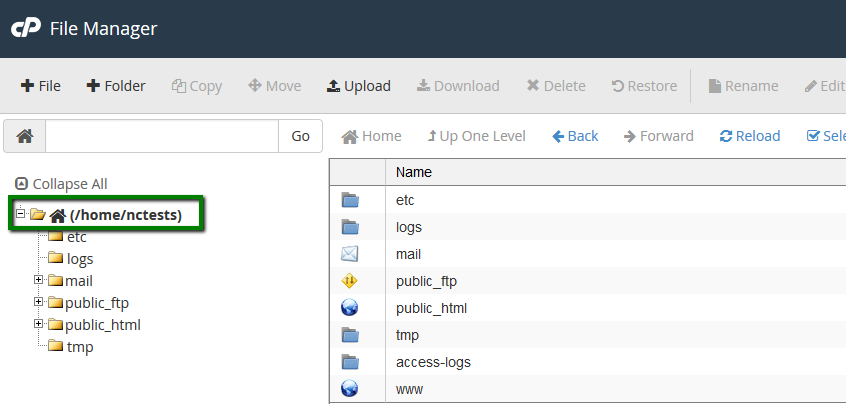
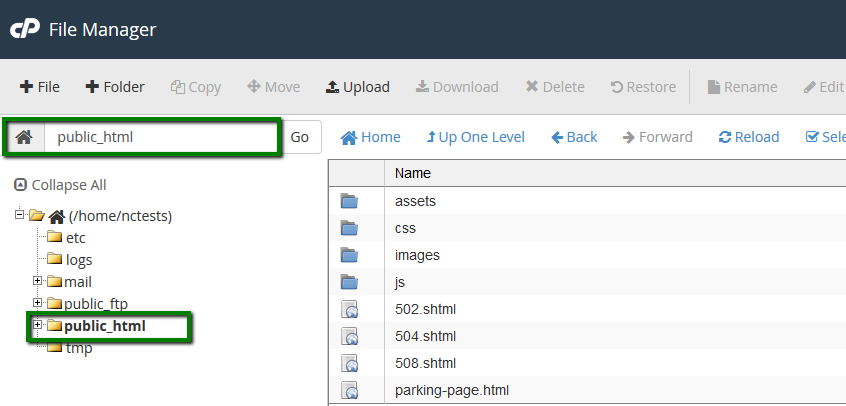
3. Making Hidden System Files Visible
- By default, some crucial configuration files, such as. htaccess, are hidden.
- To see these documents:
- In the File Manager interface, click the Settings button in the upper-right corner.
- Check the Show Hidden Files (dotfiles) box in the pop-up window.
- To save the modifications, click Save.

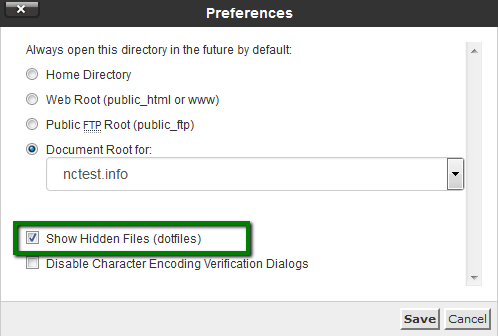
Ready to elevate your online presence with reliable web hosting?
Explore the top web hosting companies in Karachi, Pakistan, and find the perfect partner to support your business growth. Contact Boundless Technologies today to get started on your journey to seamless and efficient web hosting.
Contact Us4. File Uploading
- In the File Manager’s top menu bar, click the Upload button.
- An upload screen will appear, where you have the option to:
- To browse and select files from your local computer, click Select File.
- Alternatively, drag & drop files into the appropriate location

5. Upload Confirmation
- A confirmation message and a green progress bar will show up after your files have been successfully uploaded.
- After that, you may see your uploaded files by clicking Go Back to Home to go back to the folder view.
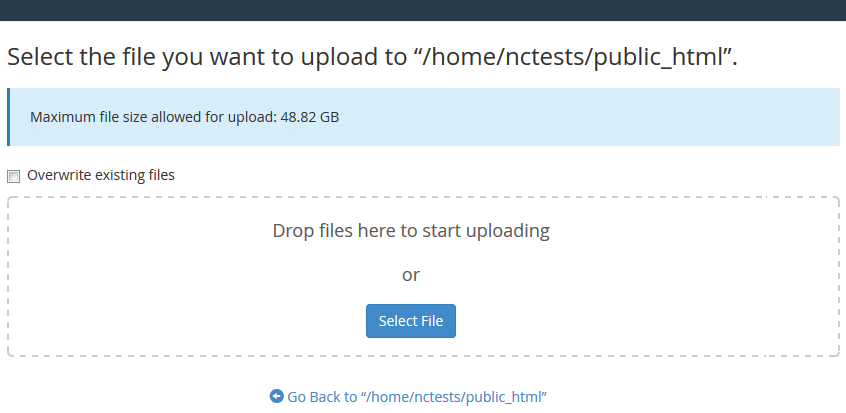
6. Extracting or Compressing Archives:
- You can effectively manage compressed files with File Manager.
- To unpack an archive (such as a.zip ,.tar, etc.) in the same directory or another, right-click on the file and choose Extract.
- To compress more than one file, choose which files or directories to compress.
- Select the preferred archive format by right-clicking and selecting Compress.
This is very helpful when making backups or uploading a lot of files.
The cPanel File Manager makes it simple to upload, organize, and manage your website files without the need for technical tools or coding knowledge. It is ideal for efficiently managing site assets, uploading files rapidly, and making little changes.
Ready to elevate your online presence with reliable web hosting?
Explore the top web hosting companies in Karachi, Pakistan, and find the perfect partner to support your business growth. Contact Boundless Technologies today to get started on your journey to seamless and efficient web hosting.
Contact UsTrustindex verifies that the original source of the review is Google. I am having an excellent experience with Boundless Technologies! I used them for branding purposes for myself, a complete website redesign, and marketing campaigns for my courses. The team is fantastic and always responds promptly. Most importantly, their CEO, Hussain, is hands-on and brings innovative, out-of-the-box ideas to the table. I am particularly impressed with the design team's creativity and deep understanding of my needs. Highly recommended!Trustindex verifies that the original source of the review is Google. Absolutely exceptional service from boundless technologies. They were highly professional and delivered exactly what they promised. Their expertise and guidance helped me achieve my mobile app goals. I'm thoroughly impressed and grateful for their outstanding work. Highly recommended!Trustindex verifies that the original source of the review is Google. Amazing services. I made a mobile app from boundless technologies and they made a great app for my company. I really appreciate.Trustindex verifies that the original source of the review is Google. NEGATIVE STAR REVIEW: DON'T USE THIS COMPANY!!!! I regret to say that our experience with Boundless Technologies for social media marketing services has been nothing short of disastrous. They over-promised and severely under-delivered, leading to a complete waste of time and money. As a business based in Toronto, Canada, we were initially assured by Boundless Technologies that they would accommodate our schedule and respond to our queries promptly. Unfortunately, this was far from the reality. Both Mr. Anas (Project Manager BT) and Mr. Tanveer (CEO) were unresponsive, often refusing to return calls when we encountered issues. Our assigned project manager, Anas (Project Manager BT), was particularly DIFFICULT to work with. He consistently ignored our calls and showed a blatant disregard for our time and business needs. His unprofessionalism and lack of communication were incredibly FRUSTRATING and hindered our project progress. Boundless Technologies failed to meet their promises and provided us with a subpar service that was a complete waste of resources. I strongly advise DO NOT DO BUSINESS WITH THEM. I repeat, DO NOT DO BUSINESS WITH THEM.Trustindex verifies that the original source of the review is Google. Boundless Technologies is a standout provider in the realm of digital marketing, web development, and domain and hosting services. My experience with them has been exceptional, reflecting their commitment to quality and customer satisfaction. Their digital marketing services are top-notch, employing the latest strategies and tools to ensure robust online visibility and engagement. From SEO to social media marketing, their team is knowledgeable and efficient, driving impressive results for my business. I highly recommendTrustindex verifies that the original source of the review is Google. We are happy customer of Boundless Technologies, after the successful completion of Website, we regularly in contact with them and receive positive response from them.Trustindex verifies that the original source of the review is Google. Boundless Technologies and their support are excellentTrustindex verifies that the original source of the review is Google. Supportive ResponseTrustindex verifies that the original source of the review is Google. Excellent Services with good support... CEO FASTCOMLoad more